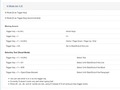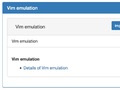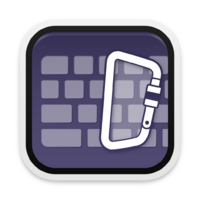
macOS SierraになってからKarabinerに取って代わったKarabiner-Elementsですが 色々と進化していてKarabinerで出来ていた様な事は大体出来るようになっているみたいです。
むしろ色々と出来ることが多くなってる様子。
マニュアル
最初使い始めた頃はマニュアル的なものも無かったので Exampleを見たりソースコードを直接見たりして調べてましたが 現在は結構充実したマニュアルが存在します。
どの様なキーが使えるか一通り載っています。
また、いくつか例も載っているので大体のことは ここを見れば出来る様になると思います。
to_if_held_down
12月30日リリースの11.5.0で入った様ですが、
通常のtoの代わりに
to_if_held_downという
キーを使うとキーを一定時間押していた場合に
別のキーを送れる様になります。
to_if_aloneの値を指定するとすぐに離した場合はこちらが送られます。
これを使って以下の様な設定をしています。
1 2 3 4 5 6 7 8 9 10 11 12 13 14 15 16 17 18 19 20 21 22 23 24 25 26 27 28 29 30 31 32 33 34 35 36 37 38 39 40 | |
HHKBではTABの上にESCがあります。 通常のキーボードではここに`があるので ちょっと癖が強いです。
そこで、この設定によりHHKBの場合はESCを押してすぐ話す場合には
`、長押しした場合にはESCが送られる様にしてあります。
途中にあるparametersによって250ms以上押せばESCが送られる設定になっています。
この設定をしていますが、ESCは⌃-[でも送れる様に
設定してあって通常はこっちを使います(Vim like)。
mouse_key
mouse_keyというものがもうちょっと前に実装されていて、 これによってマウスカーソルを動かしたり スクロールをキーに割り当てたりすることが可能になります。
これまで、同じことをAppleScriptを使って動作させ、
これをshell_commandで呼ぶようにしていましたが、
これだとキーを押し続けた時にリピートして動いてくれませんでした。
今回、mouse_keyを試してみた所押しっぱなしにすると
カーソルが動き続ける様になったので嬉しいところ。
以下の様な感じで⌃-⇧-H/J/K/L で左下上右にカーソルを動かせる様にしています。
ついでに⌃-⇧-N/M/Pで 左クリック/中クリック/右クリックが出来る様になっています。
1 2 3 4 5 6 7 8 9 10 11 12 13 14 15 16 17 18 19 20 21 22 23 24 25 26 27 28 29 30 31 32 33 34 35 36 37 38 39 40 41 42 43 44 45 46 47 48 49 50 51 52 53 54 55 56 57 58 59 60 61 62 63 64 65 66 67 68 69 70 71 72 73 74 75 76 77 78 79 80 81 82 83 84 85 86 87 88 89 90 91 92 93 94 95 96 97 98 99 100 101 102 103 104 105 106 107 108 109 110 111 112 113 114 115 116 117 118 119 120 121 122 123 124 125 126 127 128 129 130 131 132 133 134 135 | |
まとめ
上の設定とかは下のページのPersonal Settingsから取ってこれます。
実際には KE-complex_modifications をForkしてerb形式で書いて作っています。
Karabinerでも作ってたVim emulationも同じページにあります。